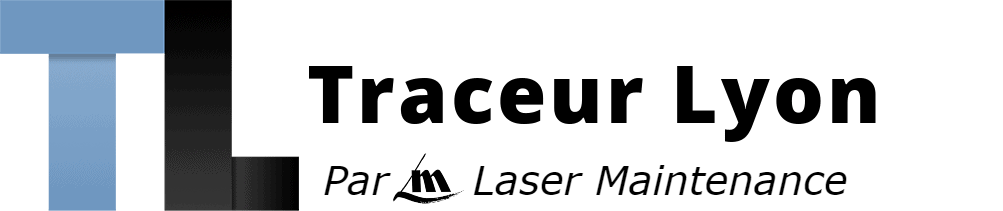Indiquez-nous le code erreur ou le problème rencontré
pour obtenir un diagnostic ou un devis de réparation.
Codes erreur les plus fréquents - Traceur HP DESIGNJET T1300, T1300PS
Code Erreur 03:10 
Code Erreur 08:04 
Code Erreur 08:11 
Code Erreur 21:10 ou 21:13 ou 21.2:13 ou message Maintenance recommandée 
Code Erreur 47:01 ou 47:03 
Code Erreur 79:04 
Code Erreur 86:01 
Message Remplacement des têtes non terminé 
Tableau de tous les codes erreurs - Traceur HP DESIGNJET T1300, T1300PS
- id :
618
- code :
01.0:YZ
- description :
Communication with Engine PCA failed
- remede :
1. Switch the power off from the back of the product and disconnect the power cord. Reconnect the power cord and power on the product. 2. Remove the Formatter and reinsert it again. Ensure that it connects properly in the Engine PCA connector. • Replace the Engine PCA. • Replace the Formatter.
- id :
619
- code :
01.1:YZ
- description :
Error in the Engine PCA
- remede :
1. Switch the power off from the back of the product and disconnect the power cord. Reconnect the power cord and power on the product. 2. Replace the Engine PCA. 3. Replace the Formatter.
- id :
620
- code :
01.2:YZ
- description :
Failure communicating with an Ink Supply
- remede :
1. Switch the power off from the back of the product and disconnect the power cord. Reconnect the power cord and power on the product. 2. Perform the Ink Delivery System diagnostic test. – If the test finds that the ink supply is defective, replace it. – If the test does not find any errors, remove all the ink supplies from the ISS and reboot the product. 3. Install the ink cartridges with the product booted in normal mode. Use the replacement option available from the Touch Control Panel and
- id :
621
- code :
02.1:YZ
- description :
Problem with the Carriage PCA
- remede :
1. Switch the power off from the back of the product and disconnect the power cord. Reconnect the power cord and power on the product. 2. Check that the Trailing Cable is not damaged. Check that the Trailing Cable is correctly connected between the Engine PCA and Carriage PCA. 3. Replace the Carriage PCA. See Carriage PCA. 4. Replace the Trailing Cable and Carriage PCA Covers. 5. Replace the Engine PCA. See EE Box.
- id :
622
- code :
03.0:10
- description :
Battery of Real Time Clock ran down
- remede :
Replace the battery.
- id :
623
- code :
03:YZ
- description :
Problem with Power Supply Unit
- remede :
1. Switch the power off from the back of the product and disconnect the power cord. Reconnect the power cord and power on the product. 2. Replace the Power Supply Unit (PSU). See Power Supply Unit
- id :
624
- code :
06:YZ
- description :
Failure reading/writing NVM in Hard disk
- remede :
1. Switch the power off from the back of the product and disconnect the power cord. Reconnect the power cord and power on the product. 2. Replace the Hard Disk.
- id :
625
- code :
07.01:11
- description :
DelSol3 ASIC not found or not responding
- remede :
1. Check the condition and connections of the Interconnect data and power cable, replace if necessary
- id :
626
- code :
07.02:11
- description :
USB Cable not connected
- remede :
1. Check the condition and connections of the USB cable, replace if necessary.
- id :
627
- code :
07.03:10
- description :
USB Hub not found
- remede :
1. Make sure Interconnect board connector labeled 'INPUT HUB' is properly connected. 2. Make sure Wukong board connector labeled JUSB2 is properly connected to the cable coming from Interconnect board. 3. If failure continues, troubleshoot the error by changing the USB cable from Engine PCA to Interconnect, if the error follows to the changed part the USB cable is faulty, if it does not, the part is faulty. 4. Replace the Interconnect PCA, see Interconnect PCA. 5. Replace the Formatter Board
- id :
628
- code :
07.03:11
- description :
USB Scanner connected to incorrect port
- remede :
Ensure that the USB cable from the Scanner to the Interconnect board is connected at the connection labeled 'SCANNER' and not 'HOST CON'
- id :
629
- code :
07:10
- description :
Interconnect Board or Power cable has failed
- remede :
1. Check the condition and connections of the Power Cable, replace if necessary. 2. Replace the Interconnect Board
- id :
630
- code :
08:01:11
- description :
Touch Control Panel USB Cable fails
- remede :
1. Check the condition and connections of the Touch Control Panel USB cable, replace if necessary. 2. If the error continues, replace the Touch Control Panel Touch Control Panel
- id :
631
- code :
08:04
- description :
Touch Control Panel communication to the product functions at the initialization, but during normal working the communication is lost.
- remede :
1. Check the event log at the EWS support pages to see if there is another SE (for instance 7:1) and troubleshoot the problem more accurately.Appendix C: Obtaining the product log and the diagnostics package 2. Turn off the product and turn on again, and check to see if the error remains. 3. Upgrade the firmware For more information, see Appendix B: Emergency firmware upgrade with USB flash drive 4. Replace the HDD, see Hard Disk Drive 5. Escalate the issue.
- id :
632
- code :
08:08
- description :
A feature on the Touch Control Panel hangs or will not function (copy,scan etc)
- remede :
1. Turn off the product and turn on again, and check to see if the error remains. 2. Upgrade the firmware For more information, see Appendix B: Emergency firmware upgrade with USB flash drive 3. Escalate the issue.
- id :
633
- code :
08:11
- description :
No communication between the product and the Touch Control Panel
- remede :
1. Check the event log at the EWS support pages to see if there is another SE (for instance 7:1) and troubleshoot the problem more accurately.Appendix C: Obtaining the product log and the diagnostics package 2. Check the LED’s on the formatter to see if there is another issue and troubleshoot it more accurately. 3. Turn off the product and turn on again, and check to see if the error remains. 4. Upgrade the firmware 5. Check the condition of the USB cable, check it is not damaged or incorre
- id :
634
- code :
09.01:10
- description :
Scanner Motor is failing
- remede :
1. Perform the Scanner motor diagnostics. 2. Replace the Scanner Motor Scanner Motor Assembly (MFP only)
- id :
635
- code :
09.02:10
- description :
CIS A Element is failing
- remede :
Replace CIS A Element CIS Element (MFP only)
- id :
636
- code :
09.03:10
- description :
CIS B Element is failing
- remede :
Replace CIS B Element CIS Element (MFP only)
- id :
637
- code :
09.04:10
- description :
CIS C Element is failing
- remede :
Replace CIS C Element CIS Element (MFP only)
- id :
638
- code :
09.05:10
- description :
CIS D Element is failing
- remede :
Replace CIS D Element CIS Element (MFP only)
- id :
639
- code :
09.06:10
- description :
CIS E Element is failing
- remede :
Replace CIS E Element CIS Element (MFP only)
- id :
640
- code :
09.08:11
- description :
Power cable of the Scanner is failing
- remede :
Check the condition and connections of the Scanner Power cable, if necessary replace the cable.
- id :
641
- code :
09.09:11
- description :
USB cable of the Scanner is failing
- remede :
Check the condition and connections of the Scanner USB cable, if necessary replace the cable.
- id :
642
- code :
09.10:04
- description :
Scanner is in SAFE MODE
- remede :
Restart the product, if the problem persists replace the SCU. See Scanner Controller Board (MFP only).
- id :
643
- code :
09.10:10
- description :
Scanner SCU is failing
- remede :
Replace the Scanner SCU.See Scanner Controller Board (MFP only).
- id :
644
- code :
09:01
- description :
Media jam in Scanner
- remede :
1. Open the CIS to solve the media jam and close it again. 2. If no paper is seen, run Scanner Motor Diagnostic, refer to the Users Guide for further details.
- id :
645
- code :
09:02
- description :
Scanner not calibrated
- remede :
Calibrate the Scanner
- id :
646
- code :
09:03
- description :
File I/O Error
- remede :
Reboot Product
- id :
647
- code :
09:04
- description :
Contex Library failed to load
- remede :
1. Reboot the Product 2. Upgrade the firmware For more information
- id :
648
- code :
11:YZ
- description :
Trailing Cable does not seem to be detected
- remede :
1. Switch the power off from the back of the product and disconnect the power cord. Reconnect the power cord and power on the product. 2. Check that the Trailing Cable is not damaged; replace it if necessary. Check that the Trailing Cable is correctly connected between the Engine PCA and Carriage PCA. 3. Replace the Carriage PCA. See Carriage PCA. 4. Replace the Engine PCA. See EE Box.
- id :
649
- code :
21.1:YZ
- description :
Failure moving the Primer Motor of the Service Station
- remede :
1. Remove the Right Cover and make sure the cables from the Engine PCA to the Service Station are connected and are not damaged. In case of any damage replace the affected cable; see Engine Cables Kit 2. Perform the Primer Motor diagnostic test (listed under the service station diagnostic test) to troubleshoot the problem further. See Primer motor. 3. Replace the Service Station. See Service Station.
- id :
650
- code :
21.2:YZ
- description :
Failure testing the length of the Service Station path
- remede :
1. Switch the power off from the back of the product and disconnect the power cord. Check the Primer Tubes. Reconnect the power cord and power on the product. 2. Make sure that the Service Station path is clear. Remove any visible obstacles (screws, plastic parts, etc.) restricting the movement of the Service Station. 3. If the carriage has stopped over the service station, on the right side of the product, check that the cutter is not activated. It may happen that the cutter is blocking the
- id :
651
- code :
21:YZ
- description :
Failure moving Service Station
- remede :
1. Switch the power off from the back of the product and disconnect the power cord. Check the Primer Tubes. Reconnect the power cord and power on the product. 2. Make sure that the Service Station path is clear. Remove any visible obstacles (screws, plastic parts, etc.) restricting the movement of the Service Station. 3. If the carriage has stopped over the service station, on the right side of the product, check that the cutter is not activated. The cutter may be blocking the carriage over t
- id :
652
- code :
22.0:YZ
- description :
Left Ink Supply Station error, module 0.
- remede :
1. Switch the power off from the back of the product and disconnect the power cord. Reconnect the power cord and power on the product. 2. Check that the cables between the Ink Supply Station and the Engine PCA are not damaged and are properly connected. In case of any damage replace the cable. 3. Perform the Ink Delivery System diagnostic test to troubleshoot the problem further. See Ink Delivery System (IDS) Test. 4. Replace the Left Ink Supply Station. See Left Ink Supply Station. 5. Replac
- id :
653
- code :
22.1:YZ
- description :
Left Ink Supply Station error, module 1
- remede :
1. Switch the power off from the back of the product and disconnect the power cord. Reconnect the power cord and power on the product. 2. Check that the cables between the Ink Supply Station and the Engine PCA are not damaged and are properly connected. In case of any damage replace the cable. NOTE: Check the Data Harness and ISS Harness Cable are connected in the right position onto the Engine PCA. These two connectors can be swapped by mistake causing a SE 22.1:1. Check the instructions in
- id :
654
- code :
24:YZ
- description :
Ink Setup failure
- remede :
1. Switch the power off from the back of the product and disconnect the power cord. Insert the new purgers, reconnect the power cord and power on the product. 2. Perform the Ink Delivery System diagnostic test in order to check that the bongos (pushers) go up and down to pressurize ink in the tubes and the Out of Ink sensors work properly. See Ink Delivery System (IDS) Test. 3. Try purging the Ink Supply Tubes again once the product has been restarted. 4. If the diagnostic test does not find
- id :
655
- code :
26:01
- description :
Ink supply error found during IDS diagnostic test. In the Touch Control Panel message you will see letters representing the names of the colors of the faulty supplies.
- remede :
1. Reseat the faulty ink supply and repeat the Ink Delivery System diagnostic test. 2. If the problem persists, replace the faulty ink supply and repeat the Ink Delivery System diagnostic test. 3. If the problem persists, replace the Left Ink Supply Station. See Left Ink Supply Station.
- id :
656
- code :
39.1:01
- description :
Roll 1 switch failed (standby or resume). Roll 1 has been unloaded.
- remede :
There is no corrective action. This system warning code only notifies the user that the roll has been unloaded because an unexpected error occurred with Roll 1 in standby or resume operation.
- id :
657
- code :
39.2:01
- description :
Roll 2 switch failed (standby or resume). Roll 2 has been unloaded.
- remede :
There is no corrective action. This system warning code only notifies the user that the roll has been unloaded because an unexpected error occurred with Roll 2 in standby or resume operation.
- id :
658
- code :
41:YZ
- description :
Electrical fault or current limit in Media-Axis Motor
- remede :
1. Switch the power off from the back of the product and disconnect the power cord. Reconnect the power cord and power on the product. 2. Check for any visible obstacles restricting the movement of the Media Advance Roller. If there is a wrinkled mass of paper inside the paper path, lift the Pinch wheels (using Media Lever) and clear the obstruction. 3. Perform the Paper Drive diagnostic test to troubleshoot the problem furthe. See Paper Drive Test. 4. Perform the Rewinder diagnostic test to
- id :
659
- code :
42:YZ
- description :
Electrical problem (fault, current limit, overheating) in Scan-Axis Motor
- remede :
1. Switch the power off from the back of the product and disconnect the power cord. Reconnect the power cord and power on the product. 2. Check for any visible obstacles restricting the movement of the Carriage Assembly. Remove any obstacle to let the carriage move freely along the whole scan axis. If there is a wrinkled mass of paper inside the paper path, raise the pinch wheels (using the Media Lever) and clear the obstruction. 3. Check that the Scan-Axis Motor cable is not damaged and is c
- id :
660
- code :
45.1:YZ
- description :
An error with the Rewinder 1 System (Upper Rewinder) has been detected.
- remede :
1. Switch the power off from the back of the product and disconnect the power cord. Remove the paper from Roll 1. Reconnect the power cord and power on the product. 2. Check that the Rewinder 1 cable is not damaged and is correctly connected to the Engine PCA. 3. Check that the Upper Right Roll Support is correctly attached to and aligned with the Right Cover. 4. Perform the Rewinder diagnostic test to troubleshoot the problem further. See Rewinder Test. 5. Replace the Upper Right Roll Suppor
- id :
661
- code :
45.2:YZ
- description :
An error with the Rewinder 2 System (Lower Rewinder) has been detected .
- remede :
1. Switch the power off from the back of the product and disconnect the power cord. Remove the paper from Roll 2. Reconnect the power cord and power on the product. 2. Check that the Rewinder 2 cable is not damaged and is correctly connected to the Engine PCA. 3. Check that the Lower Right Roll Support is correctly attached to and aligned with the Right Cover. 4. Perform the Rewinder diagnostic test to troubleshoot the problem further. See Rewinder Test. 5. Replace the Lower Right Roll Suppor
- id :
662
- code :
47:YZ
- description :
Starwheels motor error
- remede :
1. Switch the power off from the back of the product and disconnect the power cord. Reconnect the power cord and power on the product. 2. Check for any visible obstacles restricting the movement of the Starwheel Assembly, then clear the obstruction. 3. Check that the Starwheel Assembly cable is not damaged and is correctly connected to the Engine PCA. 4. Perform the Scan Axis Starwheel diagnostic test to troubleshoot the problem further. 5. Replace the Starwheel Motor. See Starwheel Motor. 6.
- id :
663
- code :
48:YZ
- description :
PPS system failure
- remede :
1. Switch the power off from the back of the product and disconnect the power cord. Reconnect the power cord and power on the product. 2. Check that the Pen to Paper Space (PPS) Solenoid cable is not damaged and is correctly connected to the Engine PCA. 3. Perform the Scan Axis PRS diagnostic test to troubleshoot the problem further. 4. Replace the Pen to Paper Space (PPS) Solenoid. See Pen to Paper Space (PPS) Solenoid. 5. Replace the Engine PCA. See EE Box.
- id :
664
- code :
51:YZ
- description :
Scanner Position Sensor failure
- remede :
1. Check that the Scanner Position Sensor cable is not damaged and is correctly connected to the Engine PCA. 2. Perform the Sensors Test to troubleshoot the problem further. See Sensors Test. 3. Replace the Scanner Position Sensor. See Scanner Position Sensor (MFP only).
- id :
665
- code :
52:10
- description :
The product has detected a failure in the Drop Detector.
- remede :
1. Switch the power off from the back of the product and disconnect the power cord. Reconnect the power cord and power on the product. 2. Check that the Drop Detector cable is not damaged and is correctly connected to the Engine PCA. 3. Replace the Drop Detector. See Drop Detector. 4. Replace the Engine PCA. See EE Box.
- id :
666
- code :
55:YZ
- description :
Problem with the Line Sensor. The product has detected a failure to access the Line Sensor EEPROM.
- remede :
1. Switch the power off from the back of the product and disconnect the power cord. Reconnect the power cord and power on the product. 2. Perform the Carriage Test to troubleshoot the problem further. See Carriage Assembly Test. 3. Check the Line Sensor connections to the Carriage PCA. 4. Replace the Line Sensor. See Line Sensor. 5. Replace the Carriage PCA. See Carriage PCA.
- id :
667
- code :
56:YZ
- description :
Drive roller analog encoder homing (also known as “zero search”) failed.
- remede :
1. Switch the power off from the back of the product and disconnect the power cord. Reconnect the power cord and power on the product. 2. Perform the Media Path Test to troubleshoot the problem further. See Paper Drive Test. 3. Replace the Encoder Disk and Encoder Sensor. See Encoder Disk and Encoder Sensor. 4. Replace the Engine PCA. See EE Box.
- id :
668
- code :
59.1:09
- description :
Two electrical parts have been replaced at the same time.
- remede :
Replace one part at a time, and restart the product before replacing another.
- id :
669
- code :
59.2:00
- description :
An unsupported or reused part has been installed.
- remede :
Install only new parts recommended by HP for this product.
- id :
670
- code :
60.1:YZ, 60.2:YZ
- description :
Initialization error
- remede :
1. Switch the power off from the back of the product, wait two minutes, then switch it back on again. 2. Check the power cord; try connecting it to another power socket. 3. Check that the product is properly connected in all other respects. 4. Switch the power off from the back of the product; remove the Formatter; reinsert the Formatter; switch the power on again. 5. If the error persists, get the product log (see Appendix C: Obtaining the product log and the diagnostics package) and contact
- id :
671
- code :
61:04.1
- description :
The PostScript fonts seem to be missing.
- remede :
Perform a firmware upgrade to re-install the fonts.
- id :
672
- code :
61:08.1
- description :
The file cannot be printed because it is password-protected.
- remede :
Resend the file without password protection.
- id :
673
- code :
61:YZ
- description :
The file format is incorrect or not supported for the current product configuration and the product cannot process the job.
- remede :
1. Check if the product supports the file format (formats such as PS, PDF, TIFF and JPEG are supported by PostScript products only). 2. Switch the power off from the back of the product and disconnect the power cord. Reconnect the power cord and power on the product. 3. Check the graphic language setting of the product (refer to the User's Guide). 4. Resend the file to the product. 5. Check that the product has the latest firmware version. If not, update the firmware to the latest version.
- id :
674
- code :
63:01
- description :
Cannot retrieve IP addess
- remede :
1. Connect to another network. 2. Modify the IPv4 configuration.
- id :
675
- code :
63:YZ
- description :
Input/Output problem through the network interface of the Formatter
- remede :
1. Switch the power off from the back of the product and disconnect the power cord. Reconnect the power cord and power on the product. 2. Check that the Network cable is correctly connected to the Formatter. 3. Check that the product has the latest firmware version. If not, update the firmware to the latest version. 4. Replace the Formatter. See Formatter.
- id :
676
- code :
64.1:YZ
- description :
The External Hard Disk accessory does not seem to be connected
- remede :
1. Switch the power off from the back of the product. Connect the External Hard Disk accessory, check that the USB cable is properly connected and power on the product. If the External Hard Disk accessory is not available (has been lost or broken), proceed with step 2. 2. If the problem persists, power off from the back of the product. Power on the product again while pressing the keys Menu, OK and Cancel keys simultaneously until the Touch Control Panel asks gproduct configured to use Exter
- id :
677
- code :
64:YZ
- description :
Input/Output problem through the USB Port
- remede :
1. Switch the power off from the back of the product and disconnect the power cord. Reconnect the power cord and power on the product. 2. Check that the USB cable is correctly connected to the product. 3. Check that the product has the latest firmware version. If not, update the firmware to the latest version. 4. Replace the Formatter. See Formatter.
- id :
678
- code :
65:YZ
- description :
Memory Driver Internal I/O error, I/O Socket Manager Internal I/O error
- remede :
1. Switch the power off from the back of the product and disconnect the power cord. Reconnect the power cord and power on the product. 2. Check that the unknown port cable is correctly connected to the product. 3. Check that the product has the latest firmware version. If not, update the firmware to the latest version. 4. Replace the Formatter. See Formatter. 5. Replace the Engine PCA. See EE Box.
- id :
679
- code :
68:YZ
- description :
Loss of engine counters tracking
- remede :
The product will continue to function correctly, but the life counters will not continue counting until you restart the product.
- id :
680
- code :
71:03
- description :
Out of memory
- remede :
Restart the product.
- id :
681
- code :
71:04
- description :
Out of memory. The total memory available in the product depends on its configuration. It is reported as HPGL/ 2 memory or PS/PDF memory. If the amount of memory that the product needs to process the file is more than the amount available, the product will display this system warning. The amount of memory required for processing the file is known as the edisplay list memoryf: • The display list memory should not be confused with the file size of the print job. The size of the display list
- remede :
1. Upgrade the firmware to the latest version available. 2. Decrease the print resolution to 3 dpi. NOTE: If the customer does not accept the print quality after reducing the resolution or using Econofast print mode, proceed to the workaround in step 3. • The resolution required by the product to process the file is set by the print mode selected (Best, Normal, Fast). There is a setting available that enables you to decrease the resolution for each print mode to 3 dpi. If this setting is
- id :
682
- code :
72.02:09
- description :
Generic firmware Error
- remede :
1. Switch the power off from the back of the product and disconnect the power cord. Reconnect the power cord and power on the product. 2. Check that the product has the latest firmware version. If not, update the firmware to the latest version Appendix B: Emergency firmware upgrade with USB flash drive NOTE: If you see system error 79:4, see Appendix A: How to troubleshoot SE 79:4. NOTE: A firmware upgrade will not always solve the problem. The best way to solve this problem is to report th
- id :
683
- code :
72.02:YZ
- description :
A service calibration should be performed.
- remede :
To find out which service calibration to perform, print the calibration status. At the Touch Control Panel, select the Internal Prints icon, then Service information > Print calibration status. Perform whichever calibration is needed.
- id :
684
- code :
74.08:04
- description :
Problem with the firmware upgrade process
- remede :
1. Reboot the Product 2. Try to upgrade the firmware again, for more information, see Appendix B: Emergency firmware upgrade with USB flash drive 3. Download again the firmware file from the source, as the original may be corrupted. 4. Replace the Touch Control Panel
- id :
685
- code :
74.1:YZ
- description :
Error uploading paper profile update file
- remede :
1. Switch the power off from the back of the product and disconnect the power cord. Reconnect the power cord and power on the product. 2. Make sure the connection between the computer and the product is functioning properly. 3. Try to upload the paper profile update file again. 4. Make sure the version of the paper profile update file is compatible with the firmware version the product is using. You can check this on the same Web page where you downloaded the paper profile update.
- id :
686
- code :
74:YZ
- description :
Error uploading firmware update file
- remede :
1. Switch the power off from the back of the product and disconnect the power cord. Reconnect the power cord and power on the product. 2. Make sure the connection between the computer and the product is functioning properly. 3. Try to update the firmware again.
- id :
687
- code :
75.21:YZ
- description :
The spittoons (Left Spittoon, Service Station) have reached 80% capacity.
- remede :
Use Preventive Maintenance Kit #2 to replace the Left Spittoon and Service Station.
- id :
688
- code :
75.22:YZ
- description :
The spittoons (Left Spittoon, Service Station) are full.
- remede :
Use Preventive Maintenance Kit #2 to replace the Left Spittoon and Service Station.
- id :
689
- code :
76:YZ
- description :
Hard disk drive is full.
- remede :
Remove any unnecessary files from the hard disk using the Embedded Web Server. If the problem persists, run the Hard Disk Recovery Utility (see Hard Disk Recovery Utility).
- id :
690
- code :
78.1:YZ
- description :
Media settings area missing in paper settings file
- remede :
1. Switch the power off from the back of the product and disconnect the power cord. Reconnect the power cord and power on the product. 2. Check that the product has the latest firmware version. If not, update the firmware to the latest version.
- id :
691
- code :
78:08
- description :
The job received cannot be printed without borders on this paper.
- remede :
Use a paper that supports borderless printing. NOTE: This system error code does not require service help. It should be resolved by the customer.
- id :
692
- code :
79:YZ
- description :
Generic firmware error
- remede :
1. Switch the power off from the back of the product and disconnect the power cord. Reconnect the power cord and power on the product. 2. Check that the product has the latest firmware version. If not, update the firmware to the latest version. NOTE: If you see system error 79:4, see Appendix A: How to troubleshoot SE 79:4. NOTE: A firmware upgrade will not always solve the problem. The best way to solve this problem is to report the error to HP correctly. Make sure that you supply all the
- id :
693
- code :
81:01
- description :
Paper axis error—the copier will restart and run a diagnostic test
- remede :
None
- id :
694
- code :
81:YZ
- description :
Problem with paper advance. This source of error could come from an error in any of the following systems: paper motor, disk encoder, cables or main electronics.
- remede :
This error can occur because the product has been dropped during transportation, causing structural damage. Before continuing with the 81:YZ troubleshooting, first look for structural damage. To identify the structural damage, look for the following three things: • Consistent 81:YZ error codes. • Platen fingers rubbing on the roller surface, leaving black marks on the roller. • A gap on the platen beam. If therefs any gap in Z (vertical direction) between the plastic feature of the platen
- id :
695
- code :
86:01
- description :
Scan axis error—the copier will restart and run a diagnostic test
- remede :
None
- id :
696
- code :
86:11
- description :
Scan Axis movement requires too much force or energy.
- remede :
1. Check that the cutter disengages correctly. 2. Lubricate the scan axis. 3. Use Preventive Maintenance Kit 1.
- id :
697
- code :
87.01
- description :
Problem finding the Scan-axis encoder reading
- remede :
1. Switch the power off from the back of the product and disconnect the power cord. Reconnect the power cord and power on the product. 2. Make sure that the encoder strip is clean. If the encoder strip is dirty, clean it, paying special attention to the area near the Service Station. See Cleaning the Encoder Strip. 3. Clean the encoder sensor. 4. Replace the Encoder Sensor.
- id :
698
- code :
87:YZ
- description :
Problem with the Carriage Encoder Sensor readings
- remede :
1. Check that the encoder sensor is correctly connected to the Carriage PCA. 2. Make sure the Encoder Strip is not broken or damaged. If necessary, replace it. See Encoder Strip, spring and attachment nut. 3. Make sure that the Encoder Strip is clean. If it is dirty, clean it, paying special attention to the area near the Service Station. See Cleaning the Encoder Strip. 4. Clean the Encoder Sensor. 5. Replace the Encoder Sensor. 6. Replace the Carriage PCA. See Carriage PCA. 7. Replace the Tr
- id :
699
- code :
93:YZ
- description :
Unable to pressurize the Ink Delivery System
- remede :
1. Switch the power off from the back of the product and disconnect the power cord. Reconnect the power cord and power on the product. 2. Perform the Ink Delivery System diagnostic test to further troubleshoot the problem. See Ink Delivery System (IDS) Test. 3. Check that the cables between the Ink Supply Station and the Engine PCA are not damaged and are properly connected. In case of any damage replace the cable. 4. Replace the Left Ink Supply Station, depending on the results of the diagno
- id :
700
- code :
XX.n:YZ.m
- description :
Error Codes Format: • XX: Subsystem or process (2 digits). • n: Subsystem or process index (if more than one used in the product) – optional. e.g. Identify the Ink Supply (color and number). • Y: Who should perform the action (1 digit) – (0 for User or 1 for Service Engineer). • Z: Action to perform (1 digit). • m: additional actions/information to consider (1 digit) – Optional.
- remede :
Error Codes Format