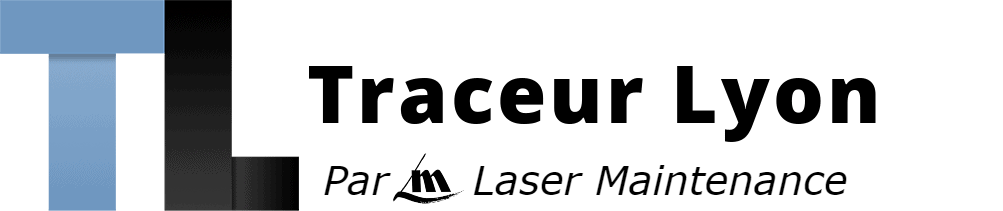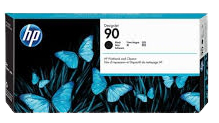Indiquez-nous le code erreur ou le problème rencontré
pour obtenir un diagnostic ou un devis de réparation.
Codes erreur les plus fréquents - Traceur HP DESIGNJET 4000, 4020, 4500, 4520
Code Erreur 05.1:10 
Code Erreur 86:01 ou Vérifier chemin des têtes d'impression ou Vérifier chemin papier 
Tableau de tous les codes erreurs - Traceur HP DESIGNJET 4000, 4020, 4500, 4520
- id :
867
- code :
01.0:03
- description :
Error impact I2C channel.
- remede :
• Switch the Power OFF from the back of the Printer and disconnect the Power cord. Reconnect the power cord and power On the Printer. • If the System Error continues, replace the Gamut PCI PCA.
- id :
868
- code :
01.0:10
- description :
Problem with the Gamut PCI PCA.
- remede :
• Switch the Power OFF from the back of the Printer and disconnect the Power cord. Reconnect the power cord and power On the Printer. • Replace the Gamut PCI PCA. • If the System Error continues, replace the Main PCA. Only replace one component at a time and check if the error has gone before replacing another component. Using this procedure you will be able to determine exactly which component failed.
- id :
869
- code :
01.1:10
- description :
Problem with the PrintMech PCA.
- remede :
• Switch the Power OFF from the back of the Printer and disconnect the Power cord. Reconnect the power cord and power On the Printer. • Check that the cables between the PrintMech PCA and the Gamut PCI PCA are not damaged and are correctly connected. • Replace the PrintMech PCA. • If the System Error continues, replace the Gamut PCI PCA. Only replace one component at a time and check if the error has gone before replacing another component. Using this procedure you will be able to determine e
- id :
870
- code :
01.2:10
- description :
ISS PCA faulty - Humidity sensor out of scale or NVM backup failure.
- remede :
• Switch the Power OFF from the back of the Printer and disconnect the Power cord. Reconnect the power cord and power On the Printer. • If the System Error continues, replace the Ink Supply Tubes and Trailing Cable.
- id :
871
- code :
02.1:10
- description :
Problem with the Carriage PCA.
- remede :
• Switch the Power OFF from the back of the Printer and disconnect the Power cord. Reconnect the power cord and power On the Printer. • Check that the Trailing Cable is not damaged. • Check that the Trailing Cable is correctly connected to the Carriage PCA, Interconnect PCA and to the Gamut PCI PCA. • Replace the Carriage PCA. • If the System Error continues, replace the Gamut PCI PCA. Only replace one component at a time and check if the error has gone before replacing another component. Usi
- id :
872
- code :
02:10
- description :
Encoder seems to be wrong.
- remede :
• Check that the Carriage Stopper is correctly installed (Refer to Carriage Disassembly Instructions, Step 16.). • Replace the Carriage Assembly. • If the System Error continues, replace the Encoder Strip and Encoder Sensor. Only replace one component at a time and check if the error has gone before replacing another component. Using this procedure you will be able to determine exactly which component failed.
- id :
873
- code :
03:10
- description :
Problem with the Power Supply Unit.
- remede :
• Switch the Power OFF from the back of the Printer and disconnect the Power cord. Reconnect the power cord and power On the Printer. • Perform the Electronics Modules Test to troubleshoot the problem further. • If the System Error continues, replace the Power Supply Unit.
- id :
874
- code :
05.1:10
- description :
CPU Fan is stopped or burnt.
- remede :
• Switch the Power OFF from the back of the Printer and disconnect the Power cord. Reconnect the power cord and power On the Printer. • Replace the CPU Fan. • If the System Error continues, replace the Main PCA. Only replace one component at a time and check if the error has gone before replacing another component. Using this procedure you will be able to determine exactly which component failed.
- id :
875
- code :
05.3:10
- description :
Main memory size failure.
- remede :
• Check that at least 256 megabytes of memory is installed in the Printer. • Check that the Memory Module is installed correctly. • Try installing the Memory Module in the other Memory slot and check if the System Error appears. • If the System Error reappears, replace the Memory Module. • If the System Error does NOT reappear, then the original slot could be faulty. In this case, replace the Main PCA.
- id :
876
- code :
06:03
- description :
NVM file has bad CRC.
- remede :
• Switch the Power OFF from the back of the Printer and disconnect the Power cord. Reconnect the power cord and power On the Printer. • If the System Error continues, replace the Hard Disk Drive.
- id :
877
- code :
06:10
- description :
Main NVM failure - not detected, read/write failed or readback error.
- remede :
• Switch the Power OFF from the back of the Printer and disconnect the Power cord. Reconnect the power cord and power On the Printer. • If the System Error continues, replace the Hard Disk Drive.
- id :
878
- code :
07:10
- description :
07:10
- remede :
• Replace the Interconnect PCA. • If the System Error continues, replace the Gamut PCI PCA. Only replace one component at a time and check if the error has gone before replacing another component. Using this procedure you will be able to determine exactly which component failed.
- id :
879
- code :
08:11
- description :
Problem with the Front Panel.
- remede :
• Switch the Power OFF from the back of the Printer and disconnect the Power cord. Reconnect the power cord and power On the Printer. • Check that the Front Panel cable is not damaged and is correctly connected to the Front Panel and to the Interconnect PCA. • Check that the Memory Module is installed correctly. • Check that the cables between the Interconnect PCA and the Main PCA are not damaged and are correctly connected. • Check that the cables between the Hard Disk Drive and the Power Su
- id :
880
- code :
11:10
- description :
Trailing Cable does not seem to be detected.
- remede :
• Check that the Trailing Cable is not damaged. • Check that the Trailing Cable is correctly connected to the Carriage PCA, Interconnect PCA and to the Gamut PCI PCA. • Replace the Gamut PCI PCA. • Replace the Ink Supply Tubes and Trailing Cable. • Replace the Carriage PCA. Only replace one component at a time and check if the error has gone before replacing another component. Using this procedure you will be able to determine exactly which component failed.
- id :
881
- code :
13.n:10
- description :
Problem starting acumen supplies.
- remede :
• Remove ALL Ink Cartridges and reinstall them in the Printer. • Check that the ISS to Cartridge cables are not damaged and are correctly connected to the Ink Supply Tubes PCA. • Replace the ISS to Cartridge cables • Replace the Ink Supply Tubes and Trailing Cable.
- id :
882
- code :
21:03
- description :
Service Station servo shutdown.
- remede :
• Switch the Power OFF from the back of the Printer and disconnect the Power cord. Reconnect the power cord and power On the Printer. • If the System Error continues, replace the Service Station. • Replace the PrintMech PCA. • Replace the Interconnect PCA. Only replace one component at a time and check if the error has gone before replacing another component. Using this procedure you will be able to determine exactly which component failed.
- id :
883
- code :
21:12
- description :
Fail moving Service Station.
- remede :
• Switch the Power OFF from the back of the Printer and disconnect the Power cord. Reconnect the power cord and power On the Printer. • If the System Error continues, replace the Service Station.
- id :
884
- code :
21:13
- description :
Problem with the Service Station.
- remede :
• Switch the Power OFF from the back of the Printer and disconnect the Power cord. Reconnect the power cord and power On the Printer. • Make sure that the Service Station path is clear. Remove any visible obstacles (e.g. screws, plastic parts, etc...) restricting the movement of the Service Station. • If the System Error continues, replace the Service Station.
- id :
885
- code :
23:10
- description :
Problem with the APS.
- remede :
• Switch the Power OFF from the back of the Printer and disconnect the Power cord. Reconnect the power cord and power On the Printer. • Check that the APS cable is not damaged and is correctly connected to the PrintMech PCA. • Replace the APS Assembly. • Replace the PrintMech PCA. • If the System Error continues, replace the Gamut PCI PCA. Only replace one component at a time and check if the error has gone before replacing another component. Using this procedure you will be able to determine
- id :
886
- code :
24:03
- description :
Ink Setup failure (Ink Supply Tubes purge failed).
- remede :
• Switch the Power OFF from the back of the Printer and disconnect the Power cord. Reconnect the power cord and power On the Printer. • Try purging the Ink Supply Tubes again once the Printer has been rebooted. • Install new Ink Cartridges in to the Printer and try purging the Printer again.
- id :
887
- code :
24:10
- description :
Broken bag detected in Ink Cartridge.
- remede :
• Remove the Ink Cartridges and check for ink leakage in the ISS area. • Perform the "Bag Broken Recovery" Diagnostic to further troubleshoot the error code.
- id :
888
- code :
26.0:01
- description :
Bad contact detected in ISS slot0 floater.
- remede :
• Remove the Yellow Ink Cartridge and reinstall it in to the Printer. • Replace the Yellow Ink Cartridge. • Check that the ISS to Cartridge cable (Yellow Ink Cartridge) is not damaged and is correctly connected to the Ink Supply Tubes PCA. • Replace the ISS to Cartridge cable (Yellow Ink Cartridge). • Replace the Ink Supply Tubes and Trailing Cable.
- id :
889
- code :
26.1:01
- description :
Bad contact detected in ISS slot1 floater.
- remede :
• Remove the Magenta Ink Cartridge and reinstall it in to the Printer. • Replace the Magenta Ink Cartridge. • Check that the ISS to Cartridge cable (Magenta Ink Cartridge) is not damaged and is correctly connected to the Ink Supply Tubes PCA. • Replace the ISS to Cartridge cable (Magenta Ink Cartridge). • Replace the Ink Supply Tubes and Trailing Cable.
- id :
890
- code :
26.2:01
- description :
Bad contact detected in ISS slot2 floater.
- remede :
• Remove the Black Ink Cartridge and reinstall it in to the Printer. • Replace the Black Ink Cartridge. • Check that the ISS to Cartridge cable (Black Ink Cartridge) is not damaged and is correctly connected to the Ink Supply Tubes PCA. • Replace the ISS to Cartridge cable (Black Ink Cartridge). • Replace the Ink Supply Tubes and Trailing Cable.
- id :
891
- code :
26.3:01
- description :
Bad contact detected in ISS slot3 floater.
- remede :
• Remove the Cyan Ink Cartridge and reinstall it in to the Printer. • Replace the Cyan Ink Cartridge. • Check that the ISS to Cartridge cable (Cyan Ink Cartridge) is not damaged and is correctly connected to the Ink Supply Tubes PCA. • Replace the ISS to Cartridge cable (Cyan Ink Cartridge). • Replace the Ink Supply Tubes and Trailing Cable.
- id :
892
- code :
26.n:10
- description :
Order of Ink Supplies incorrect.
- remede :
• Remove the Ink Cartridges and check that they are the correct ones for this Printer and that they are inserted in the correct position. • Check that the Printer has the latest Firmware version. If not, update the Firmware to the latest version.
- id :
893
- code :
26:14
- description :
A wrong Ink Cartridge has been detected.
- remede :
• Remove the Ink Cartridges and check that they are the correct ones for this Printer. • Check that the Printer has the latest Firmware version. If not, update the Firmware to the latest version. • Replace the Ink Cartridges.
- id :
894
- code :
27:03
- description :
An error has occurred in Printhead detection.
- remede :
• Switch the Power OFF from the back of the Printer and disconnect the Power cord. Reconnect the power cord and power On the Printer. • Remove the Printheads from the Carriage and reinsert them. • Replace the Printheads. • Replace the Carriage Flex Cables.
- id :
895
- code :
27:14
- description :
A wrong Printhead has been detected.
- remede :
• Remove the Printheads and check that they are the correct ones for this Printer. • Check that the Printer has the latest Firmware version. If not, update the Firmware to the latest version. • Replace the Printheads.
- id :
896
- code :
29.0:01
- description :
Printhead Cleaner not inserted correctly in slot 1.
- remede :
• Open the Printhead Cleaner Access Door and check that the Yellow Printhead Cleaner is correctly seated in slot 1 of the Service Station and then close the Printhead Cleaner Access Door. • Replace the Yellow Printhead Cleaner in slot 1 of the Service Station.
- id :
897
- code :
29.1:01
- description :
Printhead Cleaner not inserted correctly in slot 2.
- remede :
• Open the Printhead Cleaner Access Door and check that the Yellow Printhead Cleaner is correctly seated in slot 2 of the Service Station and then close the Printhead Cleaner Access Door. • Replace the Yellow Printhead Cleaner in slot 2 of the Service Station.
- id :
898
- code :
29.2:01
- description :
Printhead Cleaner not inserted correctly in slot 3.
- remede :
• Open the Printhead Cleaner Access Door and check that the Magenta Printhead Cleaner is correctly seated in slot 3 of the Service Station and then close the Printhead Cleaner Access Door. • Replace the Magenta Printhead Cleaner in slot 3 of the Service Station.
- id :
899
- code :
29.3:01
- description :
Printhead Cleaner not inserted correctly in slot 4.
- remede :
• Open the Printhead Cleaner Access Door and check that the Magenta Printhead Cleaner is correctly seated in slot 4 of the Service Station and then close the Printhead Cleaner Access Door. • Replace the Magenta Printhead Cleaner in slot 4 of the Service Station.
- id :
900
- code :
29.4:01
- description :
Printhead Cleaner not inserted correctly in slot 5.
- remede :
• Open the Printhead Cleaner Access Door and check that the Black Printhead Cleaner is correctly seated in slot 5 of the Service Station and then close the Printhead Cleaner Access Door. • Replace the Black Printhead Cleaner in slot 5 of the Service Station.
- id :
901
- code :
29.5:01
- description :
Printhead Cleaner not inserted correctly in slot 6.
- remede :
• Open the Printhead Cleaner Access Door and check that the Black Printhead Cleaner is correctly seated in slot 6 of the Service Station and then close the Printhead Cleaner Access Door. • Replace the Black Printhead Cleaner in slot 6 of the Service Station.
- id :
902
- code :
29.6:01
- description :
Printhead Cleaner not inserted correctly in slot 7.
- remede :
• Open the Printhead Cleaner Access Door and check that the Cyan Printhead Cleaner is correctly seated in slot 7 of the Service Station and then close the Printhead Cleaner Access Door. • Replace the Cyan Printhead Cleaner in slot 7 of the Service Station.
- id :
903
- code :
29.7:01
- description :
Printhead Cleaner not inserted correctly in slot 8.
- remede :
• Open the Printhead Cleaner Access Door and check that the Cyan Printhead Cleaner is correctly seated in slot 8 of the Service Station and then close the Printhead Cleaner Access Door. • Replace the Cyan Printhead Cleaner in slot 8 of the Service Station.
- id :
904
- code :
41:03
- description :
Electrical current limit in Media-Axis Motor.
- remede :
• Switch the Power OFF from the back of the Printer and disconnect the Power cord. Reconnect the power cord and power On the Printer. • Open the Window and check for any visible obstacles restricting the movement of the Drive Roller. If there is a wrinkled mass of media inside the paper path, lift the Pinchwheels (using the Media Lever) and clear the obstruction. • Replace the Media-Axis Motor. • If the System Error continues, replace the PrintMech PCA.
- id :
905
- code :
41:10
- description :
Electrical fault in Media-Axis Motor.
- remede :
• Switch the Power OFF from the back of the Printer and disconnect the Power cord. Reconnect the power cord and power On the Printer. • Check that the Media-Axis Motor cable is not damaged and is correctly connected to the PrintMech PCA. • Replace the Media-Axis Motor. • If the System Error continues, replace the PrintMech PCA.
- id :
906
- code :
42:03
- description :
Electrical current limit in Scan-Axis Motor.
- remede :
• Switch the Power OFF from the back of the Printer and disconnect the Power cord. Reconnect the power cord and power On the Printer. • Open the Window and check for any visible obstacles restricting the movement of the Carriage Assembly. If there is a wrinkled mass of media blocking the Carriage Assembly, then clear the obstruction. • Replace the Scan-Axis Motor. • If the System Error continues, replace the PrintMech PCA.
- id :
907
- code :
42:10
- description :
Electrical fault in Scan-Axis Motor.
- remede :
• Switch the Power OFF from the back of the Printer and disconnect the Power cord. Reconnect the power cord and power On the Printer. • Check that the Scan-Axis Motor cable is not damaged and is correctly connected to the PrintMech PCA. • Replace the Scan-Axis Motor. • If the System Error continues, replace the PrintMech PCA.
- id :
908
- code :
43:10
- description :
Vacuum Fan has stopped functioning.
- remede :
• Switch the Power OFF from the back of the Printer and disconnect the Power cord. Reconnect the power cord and power On the Printer. • Check that the Vacuum Fan cables are not damaged and are correctly connected to the Interconnect PCA. • Also check that the cables between the Interconnect PCA and the PrintMech PCA are not damaged and are correctly connected. • Replace the Vacuum Fan. • If the System Error continues, replace the PrintMech PCA.
- id :
909
- code :
44:10
- description :
Problem with the Aerosol Fan.
- remede :
• Switch the Power OFF from the back of the Printer and disconnect the Power cord. Reconnect the power cord and power On the Printer. • Check that the Aerosol Fan cable is not damaged and is correctly connected to the Interconnect PCA. • Replace the Aerosol Fan. • If the System Error continues, replace the Interconnect PCA.
- id :
910
- code :
44:11
- description :
Aerosol Fan not connected.
- remede :
• Check that the Aerosol Fan cable is not damaged and is correctly connected to the Interconnect PCA. • Replace the Aerosol Fan.
- id :
911
- code :
51.1:10
- description :
PHC Access Door Sensor failure.
- remede :
• Check that the PHC Access Door Sensor cable is not damaged and is correctly connected to the Interconnect PCA. • Replace the PHC Access Door Sensor.
- id :
912
- code :
51:10
- description :
Window Sensor failure.
- remede :
• Check that the Window Sensor cable is not damaged and is correctly connected to the Interconnect PCA. • Replace the Window Sensor.
- id :
913
- code :
52:10
- description :
Drop Detector switch On/Off failure.
- remede :
• Switch the Power OFF from the back of the Printer and disconnect the Power cord. Reconnect the power cord and power On the Printer. • Check that the Drop Detector cable is not damaged and is correctly connected to the Service Station cable. • Check that the Service Station cable is not damaged and is correctly connected to the Interconnect PCA. • Replace the Drop Detector. • Replace the Gamut PCI PCA. • If the System Error continues, replace the Interconnect PCA. Only replace one component
- id :
914
- code :
53:10
- description :
Media Sensor failure.
- remede :
• Check that the Media Sensor cable is not damaged and is connected correctly to the Interconnect PCA. • Replace the Media Sensor.
- id :
915
- code :
54:10
- description :
Media Lever Sensor failure.
- remede :
• Check that the Media Lever Sensor cable is not damaged and is connected correctly to the Interconnect PCA. • Replace the Media Lever Sensor.
- id :
916
- code :
55:10
- description :
Problem with the Line Sensor.
- remede :
• Switch the Power OFF from the back of the Printer and disconnect the Power cord. Reconnect the power cord and power On the Printer. • Replace the Line Sensor. • If the System Error continues, replace the Carriage PCA.
- id :
917
- code :
56:03
- description :
Analog Encoder calibration failed.
- remede :
• Switch the Power OFF from the back of the Printer and disconnect the Power cord. Reconnect the power cord and power On the Printer. • Replace the Encoder Disc and Sensor. • If the System Error continues, replace the PrintMech PCA.
- id :
918
- code :
56:10
- description :
Analog Encoder calibration failed.
- remede :
• Replace the Encoder Disc and Sensor.
- id :
919
- code :
61:01
- description :
The file format is incorrect and the Printer cannot process the job.
- remede :
• Switch the Power OFF from the back of the Printer and disconnect the Power cord. Reconnect the power cord and power On the Printer. • Check the graphic language setting of the Printer (Refer to the User’s Guide). • Resend the file to the Printer. • Check that the Printer has the latest Firmware version. If not, update the Firmware to the latest version.
- id :
920
- code :
61:04.1
- description :
The Postscript fonts are missing. Upgrading the Firmware will re-install the fonts.
- remede :
Perform a full firmware upgrade that includes package ’B’.
- id :
921
- code :
61:08.1
- description :
The file cannot be printed because it is password protected.
- remede :
Resend the file without password protection.
- id :
922
- code :
63:04
- description :
Input/Output problem through the Network Card.
- remede :
• Check that the Network cable is correctly connected to the Network Card. • If a Gigabit Ethernet Card is being used, make sure it is correctly installed. If necessary, replace the Gigabit Ethernet Card. • Check that the Printer has the latest Firmware version. If not, update the Firmware to the latest version. • If the System Error continues, replace the Main PCA.
- id :
923
- code :
64:04
- description :
Input/Output problem through the USB Port.
- remede :
• Check that the USB cable is correctly connected to the Printer. • Check that the USB Card is correctly installed. • Check that the Printer has the latest Firmware version. If not, update the Firmware to the latest version. • Replace the USB card.
- id :
924
- code :
65:04
- description :
Input/Output problem through an unknown port.
- remede :
• Check that the unknown port cable is correctly connected to the Printer. • Check that the Printer has the latest Firmware version. If not, update the Firmware to the latest version.
- id :
925
- code :
66:08
- description :
Cannot print file on current paper type. The paper type has changed since the file was sent, so the file cannot be printed on the paper type currently loaded.
- remede :
• Resend the file to be printed on the current paper type. • Change the paper type to the type that was loaded when the file was originally sent.
- id :
926
- code :
67:04
- description :
Input/Output problem through an Firewire Port.
- remede :
• Check that the Firewire cable is correctly connected to the Printer. • Check that the Printer has the latest Firmware version. If not, update the Firmware to the latest version. • If the System Error continues, replace the Main PCA.
- id :
927
- code :
68:03
- description :
Non-critical permanent data was lost. This does not prevent the Printer to work, only that internal life counters will not be recorded until the Printer is restarted.
- remede :
• Switch the Power OFF from the back of the Printer and disconnect the Power cord. Reconnect the power cord and power On the Printer. • Check that the Printer has the latest Firmware version. If not, update the Firmware to the latest version.
- id :
928
- code :
71:03
- description :
Out of memory failure.
- remede :
It is recommended that you remove any unnecessary files from the Hard Disk Drive using the Web Server.
- id :
929
- code :
71:04
- description :
Out of memory failure.
- remede :
It is recommended that you remove any unnecessary files from the Hard Disk Drive using the Web Server.
- id :
930
- code :
71:19
- description :
Default Serial Number found in the main and backup NVM. It seems that both the Ink Supply Tubes and Hard Disk Drive have been replaced together.
- remede :
• Perform the "Error 71:19 Recovery" Service Utility (refer to Chapter 4). You MUST NEVER replace both the Hard Disk Drive and the Ink Supply Tubes and Trailing Cable at the same time. If both parts need to replaced, you MUST first replace one part and then power ON the Printer until it completely initializes. Then you can power OFF the Printer and replace the other part.
- id :
931
- code :
72:04
- description :
Generic Firmware error.
- remede :
• Switch the Power OFF from the back of the Printer and disconnect the Power cord. Reconnect the power cord and power On the Printer. • Check that the Printer has the latest Firmware version. If not, update the Firmware to the latest version.
- id :
932
- code :
73:03
- description :
Servo Error.
- remede :
• Switch the Power OFF from the back of the Printer and disconnect the Power cord. Reconnect the power cord and power On the Printer. • Check that the Printer has the latest Firmware version. If not, update the Firmware to the latest version. • Perform the "Scan-Axis" Diagnostic to further troubleshoot the error code. • If the System Error continues, perform the "Media Drive" Diagnostic to further troubleshoot the error code.
- id :
933
- code :
74:00
- description :
Failed getting Part Number/Serial Number.
- remede :
• Switch the Power OFF from the back of the Printer and disconnect the Power cord. Reconnect the power cord and power On the Printer. • Check that the Printer has the latest Firmware version. If not, update the Firmware to the latest version.
- id :
934
- code :
74:01
- description :
Error uploading firmware update file.
- remede :
• Switch the Power OFF from the back of the Printer and disconnect the Power cord. Reconnect the power cord and power On the Printer. • Resend the firmware update file to the Printer.
- id :
935
- code :
74:04
- description :
Old Vacuum Fan detected - upgrade the Firmware.
- remede :
• Check that the Printer has the latest Firmware version. If not, update the Firmware to the latest version.
- id :
936
- code :
76:03
- description :
Out of Disk space - Data was lost.
- remede :
• Switch the Power OFF from the back of the Printer and disconnect the Power cord. Reconnect the power cord and power On the Printer. • Resend the file to the Printer. • If the System Error continues, it is recommended that you remove any unnecessary files from the Hard Disk Drive using the Web Server. • Perform an EEROM Reset and resend the file to the Printer.
- id :
937
- code :
77:04
- description :
Embedded Web Server internal software error.
- remede :
• Switch the Power OFF from the back of the Printer and disconnect the Power cord. Reconnect the power cord and power On the Printer. • Check that the Printer has the latest Firmware version. If not, update the Firmware to the latest version.
- id :
938
- code :
79.1:04
- description :
CDS server lost connection with client.
- remede :
• Switch the Power OFF from the back of the Printer and disconnect the Power cord. Reconnect the power cord and power On the Printer. • Check that the Printer has the latest Firmware version. If not, update the Firmware to the latest version.
- id :
939
- code :
79:03
- description :
Generic Firmware error.
- remede :
• Switch the Power OFF from the back of the Printer and disconnect the Power cord. Reconnect the power cord and power On the Printer. • Check that the Printer has the latest Firmware version. If not, update the Firmware to the latest version.
- id :
940
- code :
79:04
- description :
Generic Firmware error.
- remede :
• Switch the Power OFF from the back of the Printer and disconnect the Power cord. Reconnect the power cord and power On the Printer. • Check that the Printer has the latest Firmware version. If not, update the Firmware to the latest version.
- id :
941
- code :
81:01
- description :
Paper servo shutdown.
- remede :
• Open the Window and check for any visible obstacles restricting the movement of the Drive Roller. If there is a wrinkled mass of media inside the paper path, lift the Pinchwheels (using the Media Lever) and clear the obstruction. • Perform the "Media Drive" Diagnostic to further troubleshoot the error code. • If the System Error continues, replace the Media-Axis Motor.
- id :
942
- code :
81:03
- description :
It was impossible to correctly stop the servo before setting the encoder position.
- remede :
• Open the Window and check for any visible obstacles restricting the movement of the Drive Roller. If there is a wrinkled mass of media inside the paper path, lift the Pinchwheels (using the Media Lever) and clear the obstruction. • Perform the "Media Drive" Diagnostic to further troubleshoot the error code. • If the System Error continues, replace the Media-Axis Motor.
- id :
943
- code :
81:10
- description :
Fail starting Paper Motor.
- remede :
• Open the Window and check for any visible obstacles restricting the movement of the Drive Roller. If there is a wrinkled mass of media inside the paper path, lift the Pinchwheels (using the Media Lever) and clear the obstruction. • Perform the "Media Drive" Diagnostic to further troubleshoot the error code. • If the System Error continues, replace the Media-Axis Motor.
- id :
944
- code :
85:03
- description :
Problem finding the Drive Roller zero.
- remede :
• Perform the "Media Drive" Diagnostic to further troubleshoot the error code.
- id :
945
- code :
86:01
- description :
Carriage servo shutdown.
- remede :
• Open the Window and check for any visible obstacles restricting the movement of the Carriage Assembly. If there is a wrinkled mass of media inside the paper path, lift the Pinchwheels (using the Media Lever) and clear the obstruction. • Check that the Carriage Stopper is correctly installed (Refer to Carriage Disassembly Instructions, Step 16.). • Perform the "Scan-Axis" Diagnostic to further troubleshoot the error code. • If the System Error continues, replace the Scan-Axis Motor
- id :
946
- code :
86:03
- description :
Scan-Axis length test failure.
- remede :
• Perform the "Scan-Axis" Diagnostic to further troubleshoot the error code.
- id :
947
- code :
86:10
- description :
Initializing Scan-Axis Motor failure.
- remede :
• Switch the Power OFF from the back of the Printer and disconnect the Power cord. Reconnect the power cord and power On the Printer. • Check that the Carriage Belt is correctly installed. • Replace the Encoder Strip and Encoder Sensor. • If the System Error continues, replace the Scan-Axis Motor.
- id :
948
- code :
86:11
- description :
Scan-Axis length too short.
- remede :
• Open the Window and check for any visible obstacles restricting the movement of the Carriage Assembly. If there is a wrinkled mass of media inside the paper path, lift the Pinchwheels (using the Media Lever) and clear the obstruction. • Replace the Encoder Strip and Encoder Sensor.
- id :
949
- code :
91:02
- description :
The HP Instant Support troubleshooting tool has detected that at least one Printhead has been replaced without having a specific error, and without being recovered/cleaned.
- remede :
Advise the customer that the next time they want to replace a Printheads they should make sure that at least a Printhead Recovery is performed.
- id :
950
- code :
91:10
- description :
The HP Instant Support troubleshooting tool has detected that at least, for one Printhead: It is currently in warranty (less than 1000cc of ink used). That the previous 2 Printheads had been found defective within the warranty period.
- remede :
In this case, it is possible that the Printer is damaging the Printhead. If, after replacing the Printhead a third time, it is found to be defective again, you may need to troubleshoot the Carriage Flex Cables or the Carriage PCA.
- id :
951
- code :
93:11
- description :
Unable to pressurize the IDS.
- remede :
• Remove ALL the Ink Cartridges and reinstall them one by one in to the Printer. • Replace the Ink Cartridges. • Replace the APS Assembly. • If the System Error continues, replace the Ink Supply Tubes and Trailing Cable.